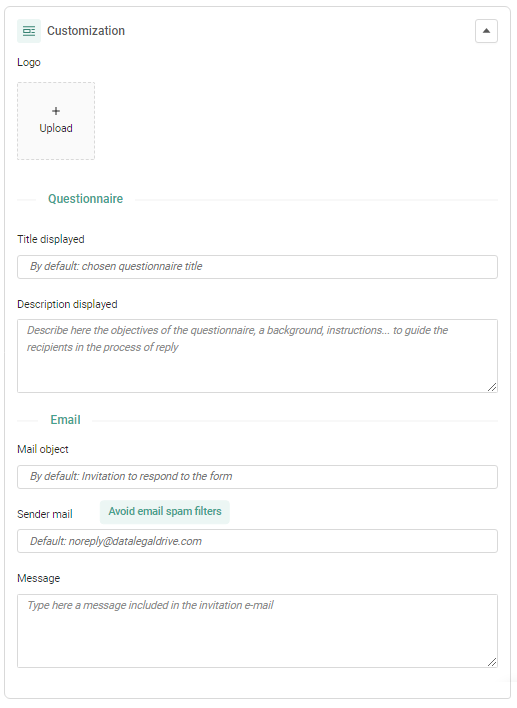What's new in version 5.3
Facilitate the documentation, monitor data breaches, customize your questionnaires and export the risk mapping.
In this article
RGPD - Welcome to the new Personal Data Breach icon
RGPD - Easily navigate on a data breach notification form
RGPD - Data breach automatically saved
RGPD - Optimize the notification of a data breach to the supervisory authority
RGPD - Access the data and data subjects potentially affected by a data breach
RGPD - Refine your risk assessment
RGPD - Track notifications related to a data breach
Anti-Corruption - Export the entire risk map
Anti-Corruption - The header of the risk on Manage risk mode has evolved
Questionnaires - Delete your questionnaires and campaigns
Questionnaires - Answer with paragraphs
Questionnaires - Customize your questionnaires
What's new in the RGPD software
Welcome to the new Personal Data Breach icon
We changed the Personal Data Breach icon. To go to the page, click ![]() from the GDPR menu.
from the GDPR menu.
Easily navigate on a data breach notification form.
We divided the completion of the data breach report into three steps: Description, Risk Assessment, and Actions Taken.
These steps are accessible from the submenu on the left.

Data breach automatically saved
After creating a violation, we automatically save the information you enter to describe it.
Optimize the notification of a data breach to the supervisory authority
|
The information you need to indicate when creating a data breach is now identical to those required by the supervisory authority.
You will find the fields :
Learn more about creating a data breach. |
|
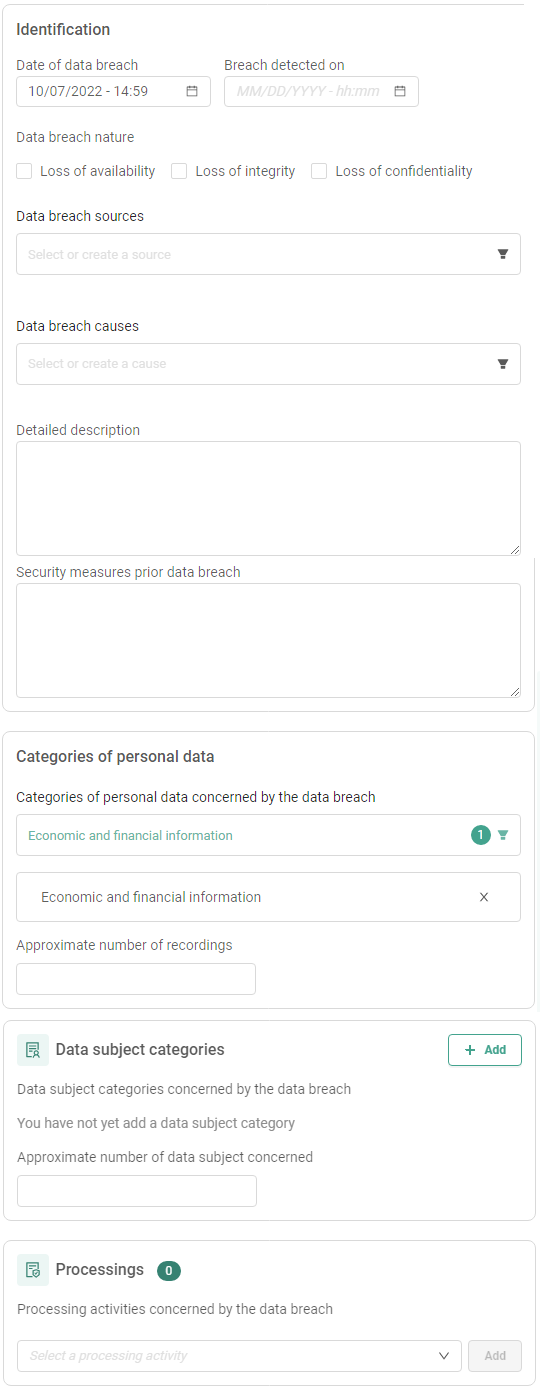
|
Access the data and data subjects potentially affected by a data breach
Now you can specify the processing affected by a data breach. Use this link to consult data subject categories and data categories potentially impacted by a data breach.
To do so, go to the breach and select processing in the dedicated drop-down list.
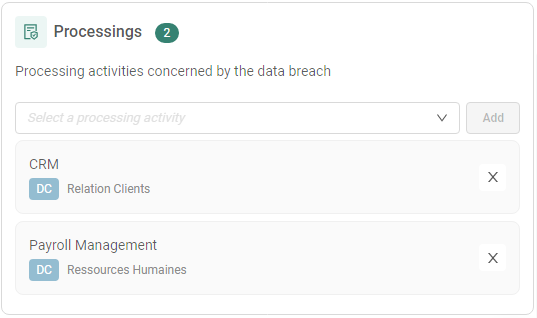
Refine your risk assessment
From now on, there are 3 possibilities to assess risk:
- No, no risk
- Yes, presence of risk
- Yes, presence of high risk
For each answer, we recommend whether or not you should notify the supervisory authority and data subjects affected by the breach.
Learn more about assessing risk.
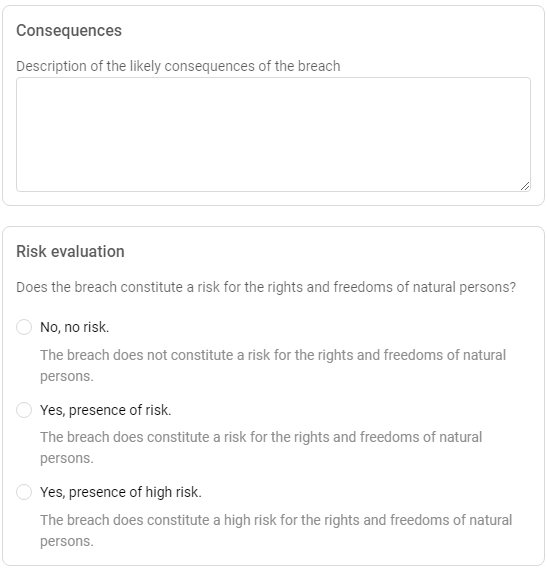
Track notifications related to a data breach
To track your actions easily, you can now indicate when you notified the supervisory authority and the data subjects affected by the breach.
To do so, go to the breach and click on the Actions Taken tab.
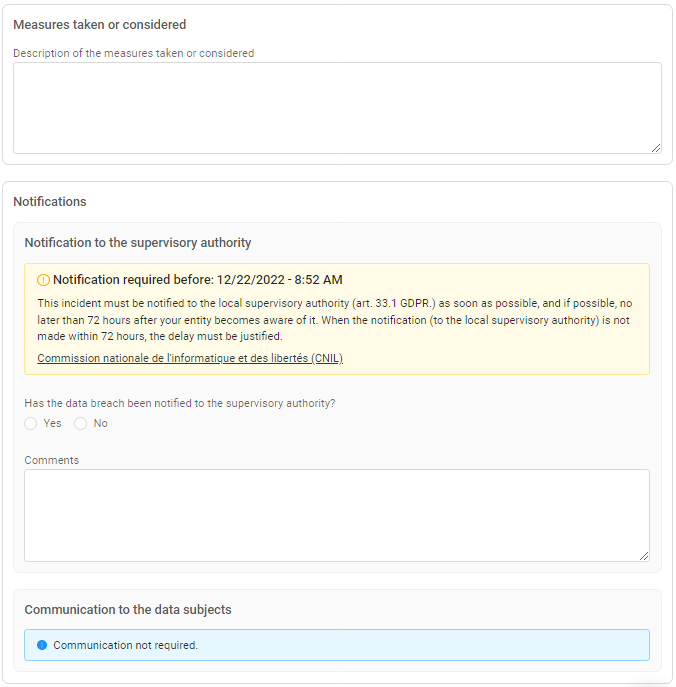
Manage a data breach
Use the task scheduler to manage the drafting of the data breach and the actions to take. You can also assign tasks to collaborators.
To access the task scheduler: Go to a data breach > Actions.
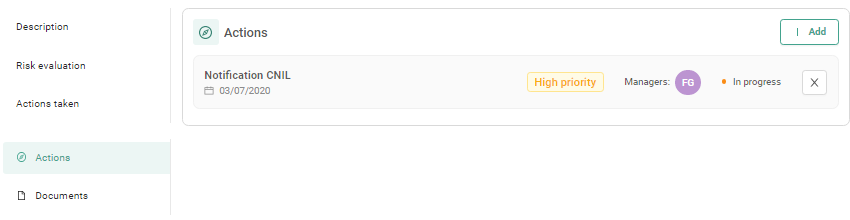
What's new in the Anticorruption software
The header of the risk on the Manage risk mode has evolved.
To facilitate access to the principal information of a risk, we have added to the header its:
- Probability score.
- Impact score.
- Raw risk score.
- Mitigation rating.
- Net risk score.
Learn more about managing risk.

Export the risk mapping
When you exported your risk mapping, you had access to a limited number of information (risk name, status, net risk). Now, you can extract all the data from the risk into .xlsx format.
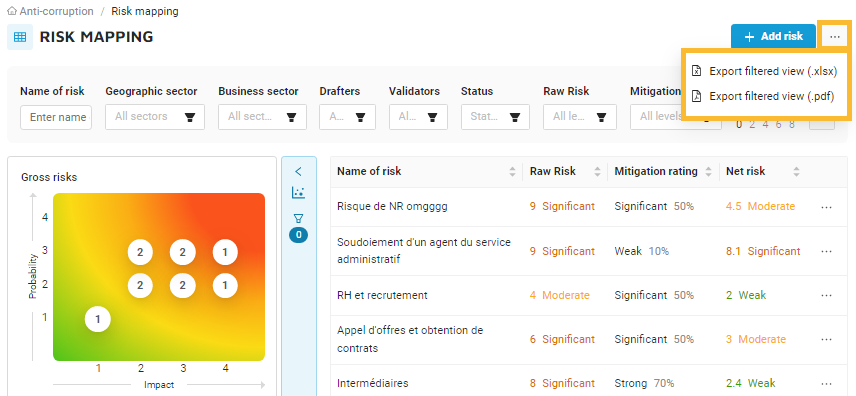
What's new in questionnaires
Delete your questionnaires and campaigns
You can now delete questionnaires and campaigns in draft status.
To do so, go to the questionnaires or campaigns page. Click on More actions ![]() , Delete
, Delete ![]() and confirm the deletion.
and confirm the deletion.
At this time, you can't delete questionnaires and campaigns that are Published, In Progress, or Completed.
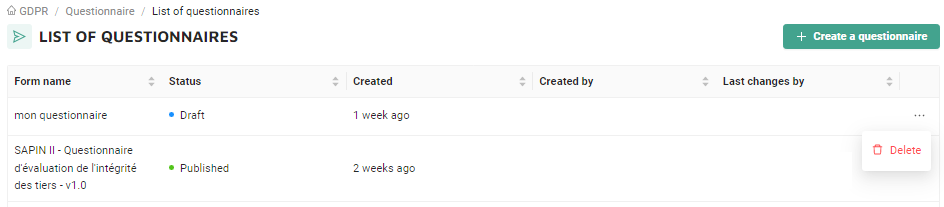
Answer with a paragraph
Do you expect a long answer from participants? Select Paragraph as a response type. With paragraphs, participants can display their responses and add line breaks.
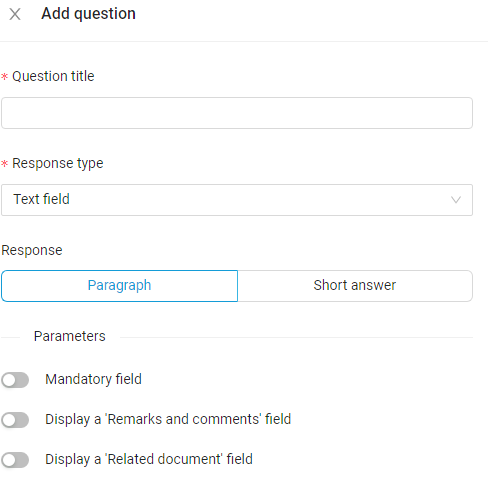
Customize your questionnaires
Customize your questionnaires and the notification emails received by the recipients.
You can :
- Add the company logo to the email and the form.
- Customize the title and description display to the recipients.
- Customize the subject and body of the email.
- Change the sender's email address.