Assign users and processing activities to a division
When you assign a user to a division, it means giving them access to the processing activities assigned to that division.
To dissociate and remove a division from all its link users and processing activities, click the green button in the list of divisions.
Table of contents
- Assign users to a division
- View all assigned divisions
- Unassign a user from a division
- Assign processing activities to a division
- Unassign a processing activity
The View all processing in all divisions permission allows a user to access all processing activities without assigning them to a division.
Assign users to a division
You need to assign a user to one or several divisions to let them access them. But, you don't need to assign a user to a division to select them as a drafter or validator of a processing activity.
To assign users to a division:
-
In the sidebar, click Entity > Divisions.
-

-
On the Divisions page, click the division to which you wish to assign the users.
The Assigned users tab opens. -
From the drop-down menu called "Assign user", select a user.
-

The assignment of a user to a division is only effective for the current entity. To assign a user to the same division name in a different entity, go to this entity and perform this procedure.
Unassign a user from a division
This procedure only covers the dissociation of users from a division. To dissociate and remove a division from all its link users and processing activities, click the green button in the list of divisions.
- In the sidebar, click Entity > Divisions.
- On the Divisions page, click the division to which you wish to unassign the users.
The list of Assigned users appears. - To unassign a user, click the unlink icon.

View all assigned divisions
-
In the sidebar, click Entity > User access.
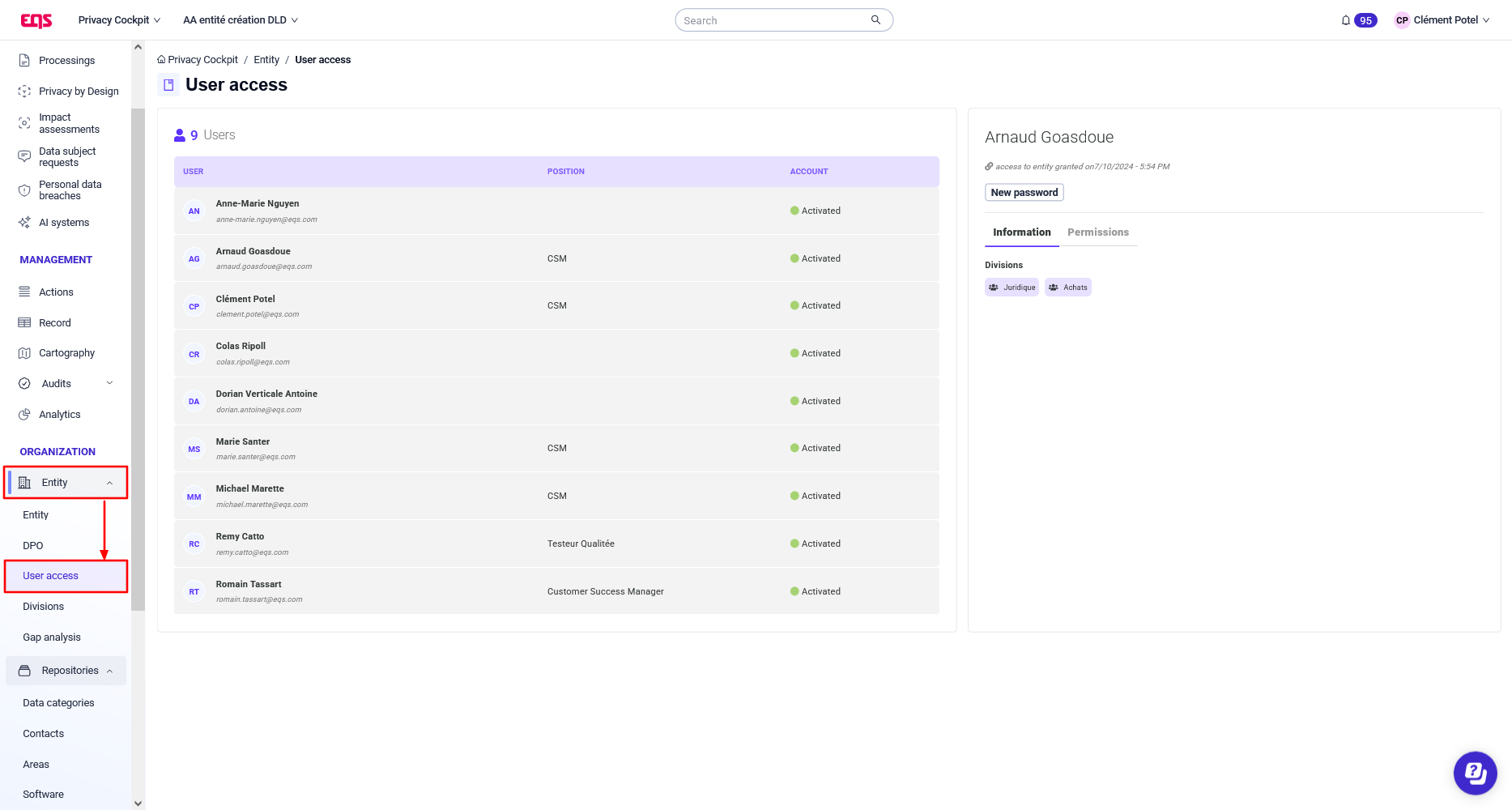
-
On the User access page, click a user’s name.
All their assigned divisions are shown in the Information tab

Assign processing activities
You can assign one or several processing activities to a division. To do so:
-
In the sidebar, click Entity > Divisions.
-
On the Divisions page, click the division you wish to assign processing activities to.
-
Click the Related processing tab.
-
Click the Assign processing dropdown menu.
The processing activities appear. They are arranged by Data Processor (DP) / Data Controller (DC) and by area. -

The assignment of a processing activity to a division is only effective for the current entity. To assign a processing activity to the same division name in a different entity, go to this entity and perform this procedure.
Unassign a processing activity
This procedure only covers the dissociation of processing activities from a division. To dissociate and remove a division from all its link users and processing activities, click the green button in the list of divisions.
- In the sidebar, click Entity > Divisions.
- On the Divisions page, click the division to which you want to unassign a processing activity.
- In the right window, click the Related processing tab.
- To unassign a processing activity, click the unlink icon.

Note: The term inactive indicates that a processing operation is deactivated (blue box). To activate it, go to the Processing Operations page and click the Activate button.