How do I integrate my record into my entity?
Importing the Processing Record
To import your Processing Repositories onto our platform, the "Import Processing Repositories" option must be enabled on your account.
If it's not enabled, please contact your dedicated CSM via email or through the platform's chat.
- First, click on "Repositories" in the dropdown menu on the left

- Next, click on the three dots to the right of the "Download" icon at the top right of the screen.
- Then click on "Global Import (.xls)."

- You will be taken to the processing repositories import page.
- To import your processing repositories, you must use the import template available by clicking on "Import Template.

Once the file is downloaded, it provides a template that explains what information to enter and where to input it (in which section/box).
IMPORTANT:
- Do not rename the sections, add, or delete columns, as this will make the import impossible.
- It is also crucial to follow the specified completion format for each section.
- For example, if it is instructed to separate responses within a section with a semicolon, this rule must be followed, or the data may not be imported correctly.
-
Example rows are included; don't forget to delete them before importing
Once your file is completed, you can proceed with the import by selecting the file and verifying its content.

- By clicking on "verify content," the platform will ensure that no errors are obstructing the import of your record.
- In this example, I have no errors, and the two entries corresponding to two processing activities will be imported into my record. The next step is to click on "Import."
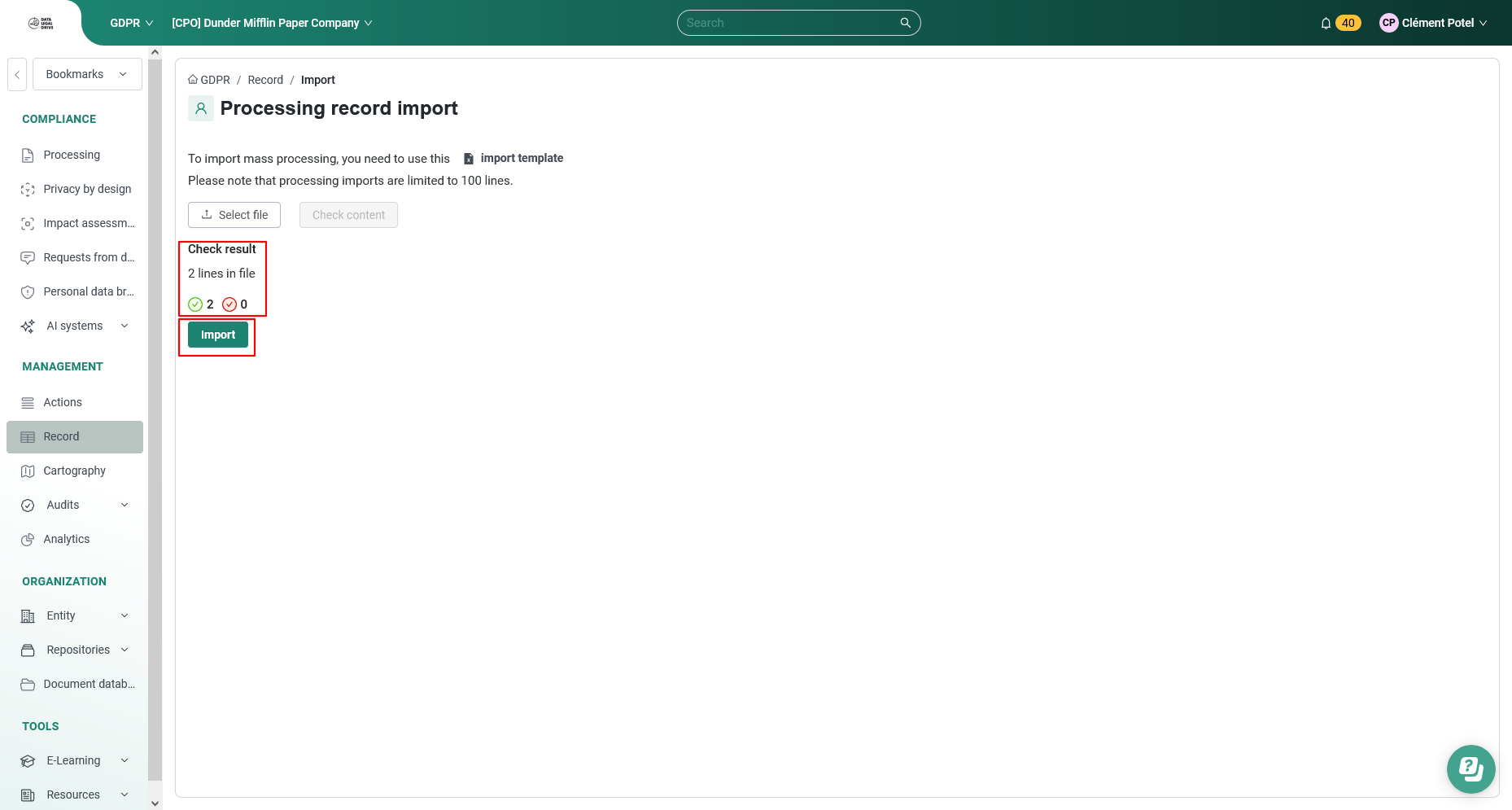
- Another example: this time, an error is present and prevents the import from being completed.
- It is necessary to check the row where the error is located and correct the information and/or its input location before proceeding with another content verification

- The correction has been made. Upon verification, no errors are indicated. I can now import my record.
