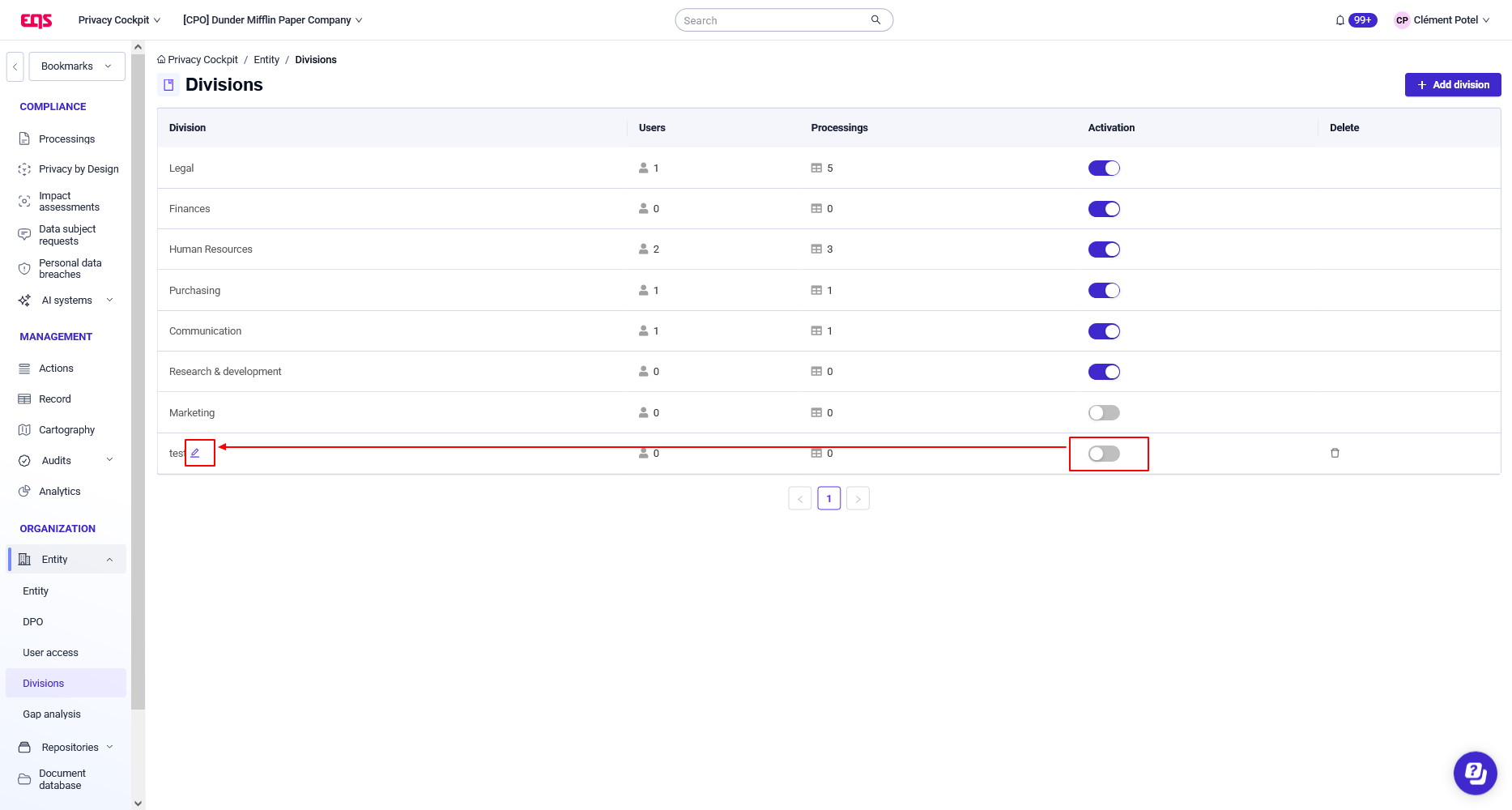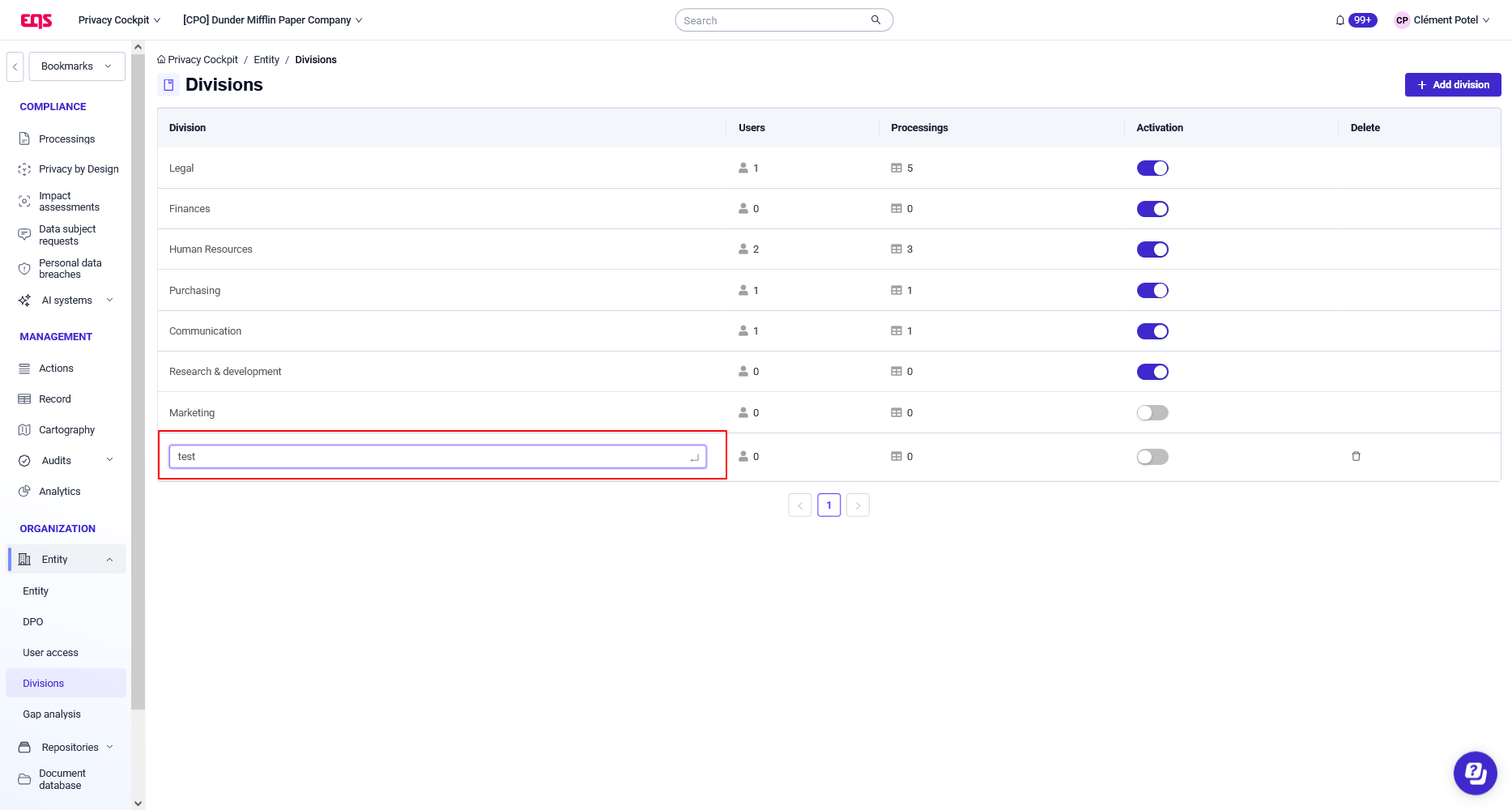Create a division
Use divisions to determine which processing activities a user can access.
If a processing activity and a user are assigned to the same division, then the user has access to that processing activity. The actions allow the user on a processing activity depending on their permissions.
To permit a user to access all processing activities, assign them the "See all processing in all divisions" permission.
Summary
Activate a division
The most common divisions are available but inactive. To activate a division:
- In the sidebar, click Entity > Divisions.

- In the Activation column, click the toggle button.

Divisions with a blue toggle button are activated.
If you deactivate a division, you dissociate a division from all its users and processing activities. Those links are permanently lost.

Create a division
To create a division that is not among the preexisting ones:
- Click the Add division button.

- In the dialog box, enter the name of the division and click OK