There are more great new features in version 6.3! We are enhancing the possibilities of our AI assistant with the creation of a questionnaire. Also discover the new page Data of your processing in this version.
- Retention period
You have two methods of entering your retention periods:
- Quantifiable: enter a retention period in days, months or years and specify the associated methods in the comments
These features will be available from Monday March 18th, 2024 - 7:00pm
Summary
- Discover the new version of the page Data from your processing
- Questionnaires - View the statistics of your campaigns
- Corrective actions taken
Create your questionnaires using the IA DLD assistant
We are enhancing our IA DLD assistant with a major new feature in this new version.
Create your questionnaires by describing their purpose using a simple prompt!
- You have a questionnaire to create as part of your compliance (third-party evaluation, internal training quiz, security audit, etc.).
- You don't know where to start; You want to start from a relevant initial proposal and then add your own ideas.
- You simply want to save time in writing your questionnaires.
The IA DLD assistant is at your service to facilitate your process and help you speed up your compliance procedures.
This feature is available for our GDPR and Anti-Corruption solutions.
New window for creating a questionnaire
We have taken advantage of this update and the integration of the IA DLD assistant in the questionnaire module to review the window for creating a new questionnaire.
This new window incorporates the principles that we previously applied to the creation of a processing. It will be gradually integrated into the other modules of the application.
On the left-hand side, you will find the different options from which you can create a new questionnaire:
- New questionnaire: Create your questionnaire from scratch
- ***New*** AI assistant: Use our DLD AI assistant to help you write your questionnaire. You can then modify it based on our AI assistant's proposal.
- From a template: Choose a questionnaire from our templates.
- From a file (json): Import a questionnaire from an export made by another user or by you.
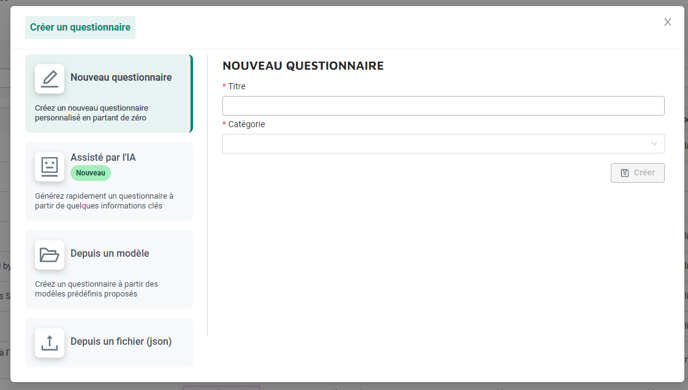
Create your questionnaire based on a prompt with our DLD AI assistant
From the creation of your questionnaires, you can now use the “AI-assisted” feature.
Simply describe the purpose of your questionnaire in a few words, and the AI Assistant will generate a proposal for an associated questionnaire.

For example, you want to set up a questionnaire to assess the compliance of your subcontractors with the GDPR.
Enter the following prompt:
Questionnaire to assess the compliance of the processing of personal data by a subcontractor. The questionnaire must include the following sections: Personal data governance, Processing compliance, Subcontracting, Audit & Controls, Security governance, User awareness and training, Access control and authorization management, Monitoring, traceability and evidence, Physical, communications and data security, Incident management.
The DLD AI Assistant uses generative AI technologies to analyze and understand your specific needs and to formulate a questionnaire proposal that is as relevant as possible.

Our AI assistant automatically structures your questionnaire by organizing it by section and numbering the different questions proposed.
For each question, our AI assistant identifies the most appropriate response format (text, numeric, single choice, multiple choice, etc.), the need for a comment field and the need to be able to attach files.
Our AI assistant will also suggest the application of scoring and the detection of redflags among the proposed responses.
Your questionnaire is now available through our creation tool.
You can modify and complete it as you wish.
Once you are ready, click on Publish and create your distribution campaign.

The proposal of our AI assistant does not fully suit you. You can adjust your prompt and ask the assistant to make a new proposal! This feature is active until the questionnaire is published.
Discover the new version of the Processing Data page
As part of this new version, we invite you to discover the new version of the Data on your processing page.
We have completely reworked the interface to offer you a more intuitive and comprehensive experience, but we know that this is a significant change for your processing.
That is why we are inviting you to discover it now, while still having the option of using the old interface for several weeks.
To discover our new version of the Data page, go to your processing and access the Data section from your navigation menu.
You have the option of activating the new version of the page for the processing you are working on.

The new version of the Data page is activated via this action only for the current processing. You will not lose any data in relation to your existing processing
You can return to the old version at any time if you wish. In this case, all the changes made to your processing on the new version of the data page will be lost. You will find your processing in the initial state in which it was before you switched to the new page.
If you are convinced by our new version, you can ask your CSM to activate it for all your processing. You will then benefit from the new version of the Data page for all your processing in a systematic way. For more information, contact your CSM.
Enter your Data Subject Categories
This part of the interface remains unchanged. You can add the person categories concerned by your processing from this first section.
The approximate number of persons concerned previously present in the Nature section is now available in the Person categories section, in extended mode.

Then fill in your Data categories
Add a new data category to your processing using the data category selection window.
Select your category or categories from your reference list or create a new one according to your needs.

The category/categories is/are then added to your processing

By unfolding a data category using the arrow on the right, you can access the details of your data category and complete:
- The associated data typology (or typologies)
- The person categories concerned The collection of this data.
These details are only available in extended mode.

The Expand All / Collapse All action allows you to show / hide the details of all your data categories.
Define the life cycle of your data
Once you have determined your data categories, the new “Life cycle” section will allow you to define the information related to the life cycle of the data in the context of this processing, namely:
In Article 30 mode:
- The retention period
And in addition in extended mode:
- The origin: the source, the media and types of data collection
- The storage location: the storage location and medium
- The erasure/anonymization methods
- The intermediate and final archiving: the duration and the reasons
To find out more about the lifecycle of your processing data, click here.
In this new version of the Data page, we offer you two ways of managing the data life cycle:
- Overall processing: the data categories in your processing have the same life cycle, gain in efficiency and configure it globally for your entire processing.
- Specifically for each data category: you want to detail the life cycle of data categories, data category by data category, choose this second mode to gain in precision.

You can change the life cycle management mode of your processing data at any time.
However, be careful of the impacts of this change.
In the Global -> Specific direction, the information configured in the data life cycle will be copied to each of the data categories.
In the Specific -> Global direction, the information configured in the life cycle of each data category will be deleted and you will have to re-enter it globally to the processing.

Overall processing
This is the default option when you create a new processing.
The Lifecycle section invites you to fill in the retention period (requirement art.30).
In extended mode, you can then add other information related to the life cycle of your data using the “Add information” action.

You can then choose from the various additional elements available to you those that you wish to add to the processing you are currently working on.
Specifically for each data category
By switching to the second mode “Specific to each data category”, the configuration of the data life cycle will be carried out on each of the data categories defined in your processing.
The “Life Cycle” section will provide you with a summary table of the life cycle configured on each of the data categories of your processing:

From this table, you can access each data category using the arrow at the end of the table.

A new “Life cycle” section is then offered for each data category. In the same way as in “global processing” mode, you are invited to enter the retention period (requirement art.30).
In extended mode, you can then add other information related to the life cycle of your data category using the “Add information” action.
Cycle de Vie - the various information available
- Retention period
You have two methods of entering your retention periods:
- Quantifying: enter a retention period in days, months or years and specify the associated methods in the comments

-
- Qualifying: enter your shelf life in the form of a comment:
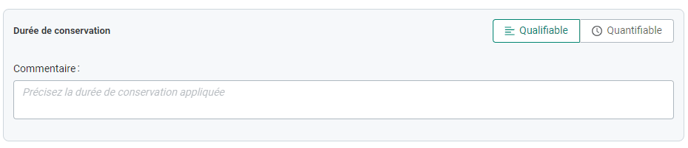
- Origin :
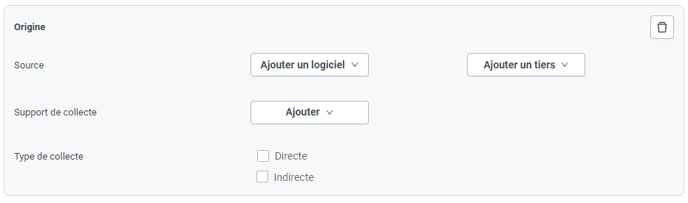
- Storage location:
Enter the location and storage medium in the field provided.

- Erasure methods / Anonymization:
Specify the method(s) of data erasure and anonymization
- Intermediate and final archiving:

Additional information section
This section includes the part “Interconnections, use of technology, impacts” available in the Nature section of the former Processing Data page.
As the data collected in this section is specific to certain usage frameworks, we have chosen to make it available in the new version of the “Data” page only to customers for whom information had been entered.
If you do not belong to this type of customer and you would like to benefit from this section on our new page, it is still possible. Don't hesitate to ask our CSM to activate it.
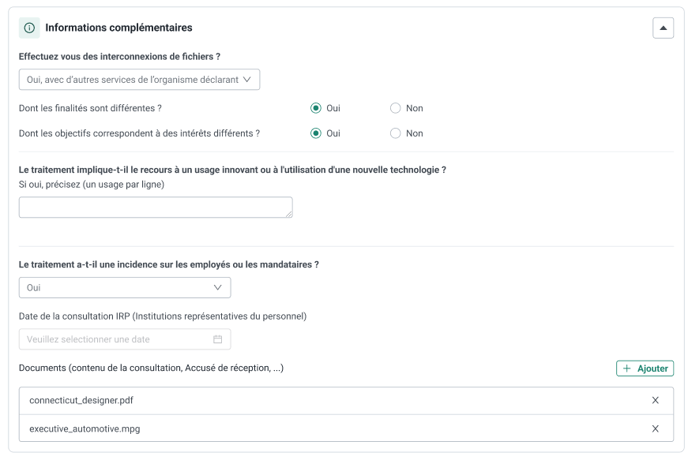
Case of Nature Section
In this new version of the Data Processing page, we have decided not to keep the Nature section as it was previously proposed.
The purpose of the Nature section was to provide assistance in assessing the risks associated with data processing.
Since version 6.0, we have offered a new, much more comprehensive and sophisticated risk management system and we have improved the categorization of your data thanks to the introduction of our new reference system (identification of sensitive and highly personal data).
For the time being, you can still access this section via the old version of the Data page.
This section will soon be deprecated and will no longer be available when we definitively switch all processing to the new Data page.
Summary, Register and Exports
The input summary and the register have been updated according to the new version of the Data page.
The design of the PDF export has been reworked on a new version. The result is a new design in line with our latest developments and reworked ergonomics for a better user experience.
Questionnaires - View the statistics of your campaigns
In this new version, we have supplemented the management of your campaigns with a set of monitoring KPIs. We have also added information from this interface that allows you to easily identify the questionnaires on which interactions with your respondents are in progress and require your attention.
Consult the statistics of your campaign
From the management of your campaign, you now have a set of KPIs allowing you to visualize the current status of your campaign:
- Number of invitations sent: This KPI is supplemented by a “warning” pictogram to indicate if invitations to certain contacts added to the campaign have not been sent
- Number of responses created from the permalink: represents the number of responses created from the permalink (this KPI is only displayed if the permalink has been activated for this campaign)
- Number of responses received & associated response rate:
- Number of redflags: represents the total number of redflags identified across all responses (this KPI is only displayed if redflags have been set up on the questionnaire)
- Risk level: represents the average risk level across all responses obtained (this KPI is only displayed if scoring has been set up on the questionnaire)
Display of the presence of modified answers and comments entered by the respondent
In the management of your campaign, you now have a new “Activities” column. This column allows you to see, for each of the contacts you have solicited, if new comments have been entered and/or new elements of responses have been modified by the respondent since your last interaction with them.
Corrective actions taken
Questionnaire - Displaying logo
When a logo was inserted in the campaign settings, it could appear distorted in the questionnaire if its width/height ratio was greater than 2:1. This has been corrected in this version.
Romanian translation improvmentIn an effort to improve and enhance the relevance of our content, we have updated a set of translations of the application into Romanian. The name of the Romanian supervisory authority has also been updated.
.png?height=120&name=logo-dld-blanc-transparent-baseless(1).png)

